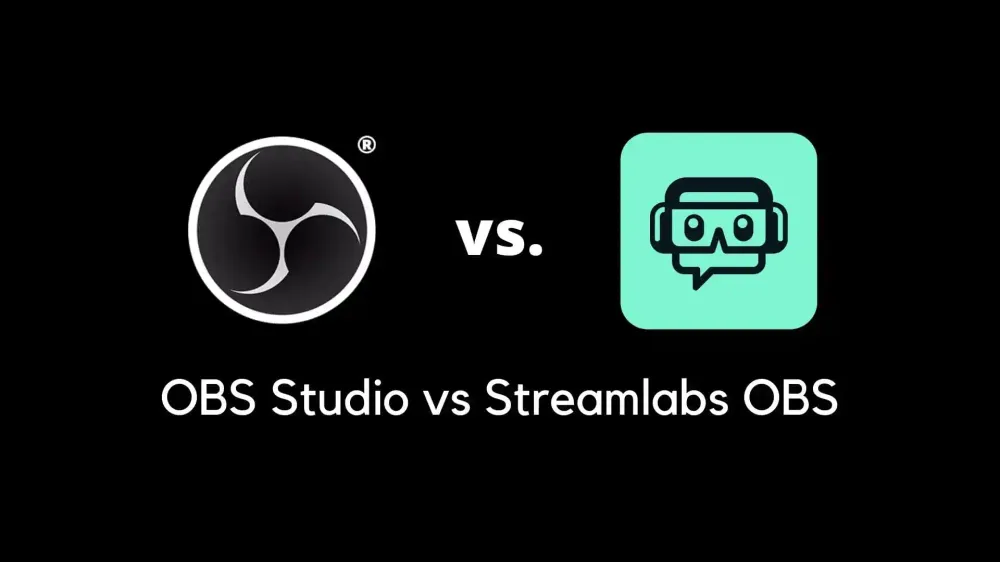Mastering Your Stream Setup: A Guide to Streamlabs and OBS
Welcome, awesome creators! Today, we’re diving deep into the world of streaming. Whether you’re a seasoned streamer or just starting, setting up your live stream is a crucial first step. And guess what? You’re in the right place to learn about getting everything up and running with Streamlabs and OBS. We’re covering two popular methods today: using stream keys and direct account authentication.
First things first, you need to decide how you’re going to connect to your streaming service. You can either log in and authenticate your account directly through Streamlabs or OBS, or you can go old school and manually input your RTMP settings along with your stream key. Let’s dive in and make sense of all this.
Setting Up OBS
Let’s start with OBS, short for Open Broadcaster Software. It’s a favorite among many for its versatility and zero cost. First up, you’ll want to open OBS and find your way to the Settings, located in the bottom right corner. Once there, click on the Stream tab, and you’ll be greeted with a list of streaming services like Twitch, YouTube, Facebook, and more.
Open OBS and Go to Settings:
Straightforward enough, right? Click on that Settings button in the bottom right corner to kick things off.
Configure Stream Settings:
In the Stream tab, you can either paste in your stream key from your preferred streaming service or select “Connect Account” for a more direct approach.
Using a Stream Key:
For the stream key route, you’d typically head over to your profile on your streaming platform, copy your unique key, and paste it right into OBS’s Stream Key field. Remember, keep this key under wraps; it’s your secure link to streaming.
Authenticating Without a Stream Key:
If you’re not keen on the stream key method, the direct account connection is as simple as clicking a button and following the prompts to authenticate your account. Choose what works best for you!
Setting Up Streamlabs
Next up, Streamlabs. Known for its user-friendly interface and additional streaming tools, Streamlabs is another excellent choice for broadcasters. Similar to OBS, you’ll start by accessing the Settings menu, typically located in the same bottom corner.
Open Streamlabs and Go to Settings:
Once you’re in Streamlabs, navigate your way to the Settings to get the ball rolling.
Configure Stream Settings:
Within the Stream tab of the Settings menu, you can select your streaming platform from the list and enter your stream key if you’re going that route.
Using a Stream Key:
Just like in OBS, you’ll copy and paste your stream key into the designated field within Streamlabs. Choose your platform from the drop-down menu, and you’re all set.
Logging In for Multi-Streaming:
Streamlabs offers an attractive feature for those looking to broadcast on multiple platforms simultaneously. By logging in with your service, you can easily manage multi-streaming, though be aware that there may be additional costs involved.
Finding Your Stream Key
Whether you’re setting up in OBS or Streamlabs, locating your stream key is a critical step. For Twitch users, for example, this key is found in the Creator Dashboard under Stream Settings. It’s a unique link between you and your audience, so keep it safe and private.
Example with Twitch:
Access your Twitch profile, head over to the Creator Dashboard, and click on Settings. From there, you’ll be able to locate and copy your stream key. Remember, safety first – keep that key secure.
Using Your Stream Key in Streamlabs: It’s as simple as copying the key from your chosen platform and pasting it into Streamlabs’ Stream Key field. Pick your platform, apply the key, and you’re golden.
Going Live
Alright, you’ve got everything configured. Whether through direct authentication or by entering your stream key, you’re just a click away from going live. Hit that “Go Live” button in either Streamlabs or OBS and start sharing your moment with the world.
And just like that, you’re all set to begin streaming to your platform of choice. It’s an exciting journey, and with the right setup, you’re well on your way to creating engaging and entertaining content for your audience. Don’t hesitate to reach out for help or advice in community spaces like Discord. Happy streaming, everyone!
Final Thoughts
Now that we’ve walked through the setup for both Streamlabs and OBS, you’re equipped with the knowledge to start streaming effectively. These steps will help ensure a smooth start to your live streaming adventures on whichever platform you choose. Remember, the streaming community is always here to help, so don’t be a stranger if you need assistance. Here’s to making your streaming dreams come true!