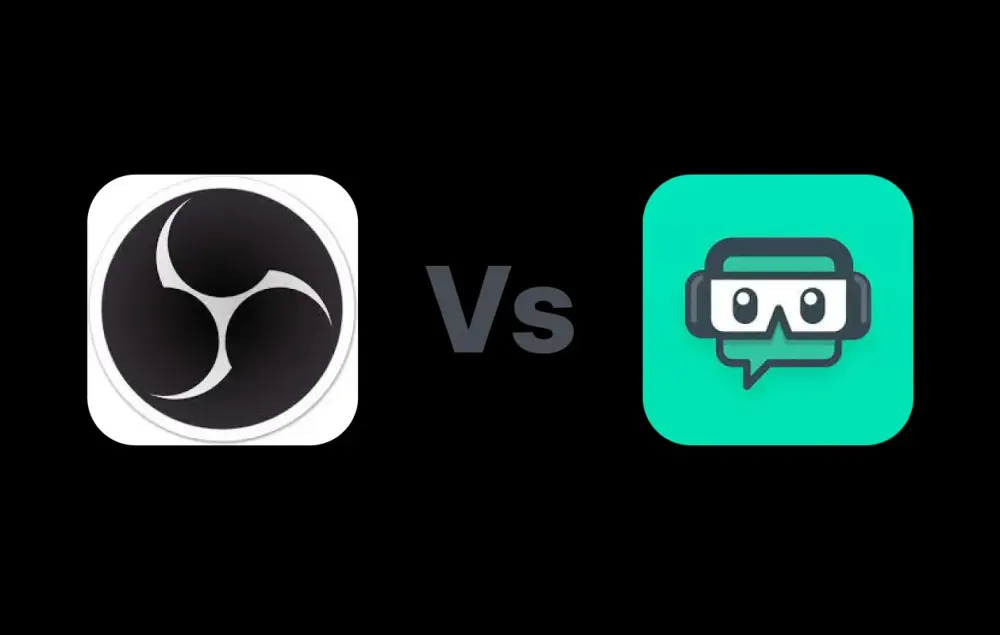Finding Your Way Around Streamlabs and OBS Recordings
Welcome to your ultimate guide on navigating through your recordings in Streamlabs and OBS! If you’re diving into the world of content creation and have got the basics of Streamlabs and OBS down, you might be scratching your head wondering, “Okay, but where did my masterpiece go?” Don’t worry; this guide is here to lead the way and also to drop some golden nuggets of knowledge on recording formats to keep your content safe.
Finding Recordings in Streamlabs
First things first, let’s tackle Streamlabs. Finding your recordings in Streamlabs is a breeze if you know where to look. Just follow these straightforward steps:
- Head over to the bottom left and click on the cogwheel icon – that’s your Settings.
- Make your way to the “Output” section. Here’s where the magic of recording settings happens.
- Under the “Recording” tab, you will find the path that holds your precious recordings. This is your treasure map to finding where your content is stored when using Streamlab OBS.
This simple process ensures you’re never left wondering where your recordings have vanished off to. Think of it as the secret passage to your treasure trove of content!
Finding Recordings in OBS
Switching gears to OBS (OBS OG for the cool kids), the process is just as simple, ensuring no content gets lost in the wilderness of your hard drive. Here’s how you can find your recordings in OBS:
- Direct your attention to the bottom right and click on “Settings”. This is the gateway to all your important adjustments.
- Navigate to the “Output” tab. You’re on the right track!
- Click on “Recording”. If things aren’t looking as described, flick the switch on your output mode to “Advanced” to reveal more options.
- The recording path displayed will be your North Star to locating where your recordings are safely stored.
By following these steps, retrieving your OBS recordings is as easy as pie. No need to send out a search party; your content is right where you left it.
Recommended Recording Format
Now, onto another piece of invaluable advice – choosing the right recording format. It’s crucial to save your creations in a format that preserves your content securely, especially in the unfortunate event of a software crash. The hero of formats? MP4.
Recording in MP4 is your best bet for a few reasons. Firstly, should your capture software decide to take an unexpected nap (crash), recording in MP4 ensures you retain your video up to the very moment of the crash. Although it’s possible you might lose a tiny fraction due to processing, the chances are high you’ll preserve the majority of your masterpiece. Choosing MP4 provides a security blanket for your content, making it the go-to format over others.
Final Thoughts
Embarking on the journey of recording and creating content using Streamlabs and OBS should be an exciting adventure, not a confusing maze. With the insights provided in this guide, you’re now equipped to easily locate, manage, and save your recordings effectively and securely. By following the straightforward steps to find your recordings and opting for the recommended MP4 format, you’ll ensure your content remains both safe and accessible.
Keep an eye out for more guides filled with tips and tricks to enhance your recording experience. Remember, the world of content creation is vast and filled with endless possibilities. Happy creating!